PIBOX India - Gen 3 Data SERIES
RPiBOX India M.2 Enclosure series:
Scope:
This document – will cover the following:
- Product Series
- Compatibility
- Troubleshooting
- Installation – [Refer individual product page]
PiBOX India supports SATA III M.2 SSD , PCIe® Gen3 NVME and PCIe® Gen4 NVME depending on the model.
When we began this product series of M.2 Enclosures, our goals are straightforward:
- Keep prices at true value without sacrificing quality..
- Prioritize quality, even if it means delaying our product launches. For instance, we could have introduced NVMe enclosures at higher prices earlier, but we chose to wait until prices aligned with affordability.
We promise that we will keep innovating while keeping the prices at true Value ! We intend to achieve this by increasing the Sales Volume and build trust!
Expand below topics for Detailed information – Press ∨ below
We understand the variety of M.2 SSD variants can be overwhelming. Our effort is to simplify the process, making it easy to determine the right enclosure for your needs.
M2 ENCLOSURE SERIES
Compatibility & Product SELCTOR
Self Checker - Must Try!
Troubleshooting
Disk Management:
-
Open Disk Management:
- Press
Windows + Xand choose “Disk Management” from the context menu. - Or, type “Disk Management” in the Windows search bar and select the “Create and format hard disk partitions” option.
- Press
-
View Disks and Partitions:
- In Disk Management, you’ll see a list of all the connected drives, both internal and external. The graphical representation of the drives and their partitions is displayed in the lower section.
-
Initialize a New Disk:
- If you’re using a new, unformatted disk, you may need to initialize it. Right-click on the disk in the lower section and choose “Initialize Disk.” Follow the on-screen prompts to select the partition style (MBR or GPT).
Partitioning:
-
Create a New Partition:
- To create a new partition on an unallocated space, right-click on it and select “New Simple Volume.” Follow the wizard to set the partition size, drive letter, and file system (usually NTFS).
-
Format the Partition: [In case of new disks only]
- After creating a new partition or using an existing one, you need to format it. Right-click on the partition and select “Format.” Choose the file system (typically NTFS), set a volume label, and perform a quick format (or full format if required).
-
Change / Assign Drive Letters:
- You can change the drive letter of a partition by right-clicking on it and selecting “Change Drive Letter and Paths.” Follow the prompts to assign a new drive letter.
Here are the instructions for troubleshooting a PiBOX India NVMe SSD enclosure:
- Disconnect the PiBOX India enclosure from the USB-C end of the cable.
- Remove the NVMe SSD from the PiBOX India enclosure and set it aside for now.
- Connect one of the two provided USB cables to the computer. If using the USB-A to USB-C cable, ensure the USB-A end is fully seated in the computer’s USB-A port.
- Open the Device Manager by right-clicking on the Start Menu and selecting “Device Manager” from the pop-up menu.
- Expand the section labeled “Disk drives” and keep an eye on this section during the following steps.
- Connect the empty PiBOX India enclosure to the USB-C cable end connected to the computer. Watch for the PiBOX India enclosure to be detected in the Device Manager’s “Disk drives” section, typically listed as “RTL9210.” 6a. Also, check to ensure that the blue power LED on the PiBOX India enclosure is illuminated after connecting it to the computer.
- Assuming the PiBOX India enclosure is detected, disconnect it from the computer, and let it sit for 15-30 seconds.
- Install the NVMe SSD into the PiBOX India enclosure.
- Reconnect the PiBOX India enclosure to the computer and check for the SSD entry to show up in the Device Manager’s “Disk drives” section.
Please let me know if the SSD is detected in the Device Manager, and we can proceed from there with your PiBOX India enclosure.
FAQ
M.2 is the physical form factor. SATA and PCIe refer to the storage interface, the primary difference is performance and protocol. The M.2 spec was designed to accommodate both a SATA and PCIe interface for SSDs. M.2 SATA SSDs will use the same controller currently on typical 2.5 in SATA SSDs. M.2 PCIe SSDs will use a controller specifically designed to support the PCIe protocol.
The thermal pad is not included because, after conducting several tests, it was determined that the thermal pad in a slide-open case had zero effect on cooling as the pads cannot establish contact with the metal, which led to this decision.
If you have concerns about SSD heating, you can opt for the PiBOX M2 FAN enclosure or choose the PiBOX India heatsink as an alternative solution. Contact support for help!
Critical: Use Thunderbolt 3.0 Port for maximum speed of 10 Gbps. If the USB Port is SS capable only then we will only get USB 3.1 speed of 5 Gbps.
Below are different capabilities of a Thunerbolt 4.0 Port. See your laptop to understand if your laptop supports Thunderbolt 3.0 or 4.0
Critical: Use Thunderbolt 3.0 Port for maximum speed. If the USB Port is SS capable only then we will only get USB 3.1 speed of 5 Gbps.
Speedtest with C – C Cable with a Thunderbolt 3.0 Port:
Speedtest with C – A Cable with a SuperSpeed USB 3.0 Port:
Speedtest with USB 2.0 Port:
[Most android phones has USB 2.0 unless they are flagship series. (Check willcwork page to know more)
Speeds are approx 20 to 30 Mbps if connected to a usb 2.0 port
Yes. It will work as PCIE 4.0 is backward compatible with PCIE 3.0
There are 3 key formats for M.2 SSD drives. B, M and B+M.
An M.2 SSD with the B-key edge connector may support SATA and/or PCIe protocol depending on your device, but can only support up to x2 performance on the PCIe bus.
An M.2 SSD with the M-key edge connector may support SATA and/or PCIe protocol depending on your device, and can support up to x4 performance on the PCIe bus. This is provided that the host system also supports x4.
An M.2 SSD with the B+M-key edge connector may support SATA and/or PCIe protocol depending on your device, but can only support up to x2 performance on the PCIe bus.
FAQs
Q: What is a PiBOX India NVMe M.2 Enclosure?
A: A PiBOX India NVMe M.2 Enclosure is an external housing that allows you to connect a PiBOX India M.2 NVMe SSD to your computer or other devices via a USB connection. It effectively turns your PiBOX India M.2 NVMe SSD into a portable and external storage solution.
Q: Are PiBOX India NVMe M.2 Enclosures compatible with all M.2 SSDs?
A: Most PiBOX India NVMe M.2 Enclosures are compatible with standard M.2 NVMe SSDs. However, it’s essential to check the specific size and key type (e.g., M-key, B-key, or B+M-key) of your SSD to ensure compatibility with the PiBOX India enclosure.
Q: Will an M.2 SATA SSD work if installed it in a NVME Enclosure or vice versa ?
The Dual protocol Enclosures will support both NVME and NGFF models. [Refer Compatibility check]
Note: The NGFF B – Key will only work on the NGFF Single protocol enclosures because of the physical design limitation as there is no grove on the B key NGFF.
Why are M.2 NVME faster than M.2 SATA ?
M2 SSDs use the SATA interface while M2 NVMEs use the PCIe interface. This means that M2 NVMEs are faster than M2 SSDs.
Q: What kind of speed can I expect with a PiBOX India NVMe M.2 Enclosure?
A: The speed of your PiBOX India NVMe M.2 Enclosure depends on the USB interface it uses. If it’s a PiBOX India USB 3.1 Gen 2 or Thunderbolt 3 enclosure, you can expect near-native PiBOX India NVMe SSD speeds, which can be extremely fast. If it uses USB 3.0, the speeds may be somewhat lower but still significantly faster than traditional hard drives.
Thunderbolt Port: The speeds expected are about 900 – 1000 MB/S (or about 8 – 9 Gbps) if connected to a thunderbolt port.
Super Speed -SS Port USB C: If connected to a superspeed port – We will get approx 450 MB/S or 4-5 Gbps. (This is USB speed limitation)
Q: How do I install a PiBOX India M.2 SSD into the enclosure?
A: Installing a PiBOX India M.2 SSD into the PiBOX India enclosure typically involves opening the enclosure, aligning the PiBOX India SSD with the connector, and securing it in place. Specific installation instructions can vary between PiBOX India enclosure models, so refer to the PiBOX India enclosure’s manual for detailed guidance.
Q: Can I use a PiBOX India NVMe M.2 Enclosure with my gaming console or tablet?
A: It depends on the compatibility of your gaming console or tablet with external storage devices. Some gaming consoles, like the PlayStation 5 and Xbox Series X, may support PiBOX India NVMe M.2 Enclosures for expanding storage. Check your device’s specifications and manufacturer guidelines for compatibility.
Q: Do I need any additional drivers or software to use a PiBOX India NVMe M.2 Enclosure?
A: In most cases, PiBOX India NVMe M.2 Enclosures are plug-and-play and don’t require additional drivers. Your computer or device should automatically detect and install the necessary drivers. However, it’s a good practice to check for firmware updates for the PiBOX India enclosure to ensure optimal performance.
Q: Can I boot my computer from an OS installed on a PiBOX India NVMe M.2 SSD inside an enclosure?
A: It’s possible to boot your computer from an OS installed on a PiBOX India NVMe M.2 SSD within a PiBOX India enclosure, but this capability depends on your computer’s BIOS/UEFI and operating system. Make sure your system supports booting from external drives and configure the BIOS/UEFI settings accordingly.
Please refer the specific documentation that comes with your PiBOX India NVMe M.2 Enclosure for model-specific information and instructions.
















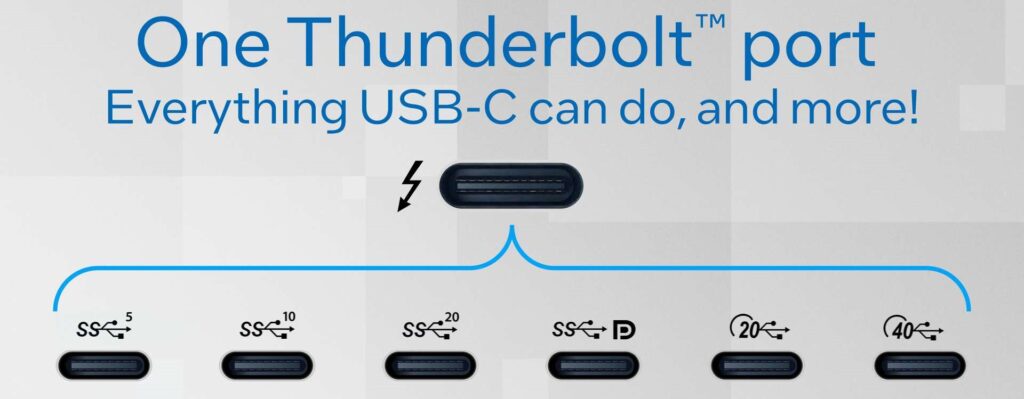














The self check portion on the page is very helpful… I did not actually realize that there are variations on these disks. Hope you guys are successful!
Hi
Bought two recently. Great, works superbly
Cheers